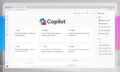As a premier SharePoint Consultant across many industries, we at Abel Solutions provide services to clients that use SharePoint Online, SharePoint On Premises, or a hybrid.
SharePoint Dashboard is a powerful tool that enables you to create and manage interactive, web-based dashboards for your organization. With SharePoint Dashboard, you can easily access and analyze data from multiple sources and visualize it in a way that is meaningful and easy to understand. Whether you are a business owner, IT professional, or data analyst, SharePoint Dashboard can help you make better decisions and achieve your goals more effectively.
Understanding SharePoint Dashboards is essential to getting the most out of this powerful tool. A SharePoint Dashboard is a web page displaying related data in a visually appealing and interactive format. You can customize your SharePoint Dashboard to show the most important data and add widgets, charts, and graphs to make the data more engaging and informative.
Setting Up Your SharePoint Dashboard is easy, and Abel Solutions can help you start quickly. You will need to have a SharePoint site set up, and you will need to have the appropriate permissions to create and manage dashboards. Once you have these prerequisites, you can start designing your dashboard and adding the data you want to visualize. With Abel Solutions’ expert guidance, you can create a SharePoint Dashboard that meets your needs and helps you achieve your goals.
Key Takeaways
- SharePoint Dashboard is a powerful tool for creating and managing interactive, web-based dashboards for your organization.
- Understanding SharePoint Dashboards is essential to getting the most out of this tool.
- Setting up your SharePoint Dashboard is easy with Abel Solutions’ expert guidance.
Understanding SharePoint Dashboards
As a business applications and IT solutions provider, Abel Solutions understands the importance of having an effective dashboard to monitor and manage your data. SharePoint Dashboards are popular for many organizations due to their easy-to-use interface and powerful functionality.
Key Concepts and Definitions
Before diving into the role of SharePoint in dashboard creation, it’s essential to understand some key concepts and definitions related to dashboards and metrics.
- Dashboard: A dashboard is a visual representation of key performance indicators (KPIs) and metrics that provide an at-a-glance view of your data. Dashboards can help you quickly identify trends and areas that require attention.
- KPI: A KPI is a measurable value indicating how well an organization achieves its key business objectives. KPIs can be used to track progress toward goals and identify areas for improvement.
- Metrics: Metrics are numerical measurements that provide insight into the performance of a business process or system. Metrics can be used to track performance over time and identify trends.
The Role of SharePoint in Dashboard Creation
SharePoint provides a powerful platform for creating and managing dashboards. With SharePoint, you can easily connect to data sources, create custom KPIs and metrics, and design visually appealing dashboards.
One of the key benefits of SharePoint is its ability to integrate with other Microsoft products, such as Excel and Power BI. This lets you easily import data from your document library into SharePoint and create custom visualizations using Excel or Power BI.
In addition, the SharePoint designer provides a wide range of built-in web parts that can be used to create custom dashboards. These web parts include charts, graphs, tables, and more advanced components like maps and calendars.
Overall, SharePoint Dashboards provide a powerful tool for monitoring and managing your data. Whether tracking KPIs, analyzing metrics, or simply keeping an eye on your business processes, SharePoint can help you create a dashboard that meets your needs.
Setting Up Your SharePoint Dashboard
When setting up your SharePoint dashboard, there are a few key considerations to remember to ensure that it is effective and meets your needs. This section will discuss the installation and configuration process, choosing the right web parts, data sources, and connection settings.
Installation and Configuration
Before creating a SharePoint dashboard, you must ensure the software is properly installed and configured. This process can vary depending on your specific needs and requirements but generally involves installing SharePoint Server and any necessary updates, configuring the server farm, and setting up user accounts and permissions.
Once the software is installed and configured, you can create your dashboard by selecting the appropriate web parts and data sources.
Choosing the Right Web Parts
Choosing the right web parts is one of the most important considerations when setting up your SharePoint dashboard. Web parts are the building blocks of your dashboard, and you can choose from a wide range of options depending on your needs and requirements.
Some shared web parts used in SharePoint dashboards include charts and graphs, lists and libraries, and search boxes. You can also create custom web parts to meet your specific needs.
Data Sources and Connection Settings
Another important consideration when setting up your SharePoint dashboard is data sources and connection settings. Your dashboard is only as good as the data it displays, so it is important to ensure that your data sources are reliable and up-to-date.
You can connect to a wide range of data sources in SharePoint, including Excel spreadsheets, SQL Server databases, and external data sources such as CRM systems. You can also configure connection settings to ensure your Excel dashboard updates automatically and displays the latest data.
Following these key considerations when setting up your SharePoint dashboard, you can create a compelling and useful tool that meets your needs and helps you make informed decisions.
Designing Effective Dashboards
When designing a SharePoint dashboard or an Excel dashboard, it is essential to remember that its primary purpose is to present complex data clearly and concisely. The dashboard’s design should be visually appealing, easy to navigate, and provide the user with valuable insights. This section will discuss the key elements of designing effective dashboards.
Layout and Formatting
The dashboard layout should be intuitive and easy to navigate. Using colors and CSS can help create a visually appealing design that is easy on the eyes. The dashboard should be organized logically, with related data grouped. A grid-based layout can ensure consistency and balance throughout the dashboard.
Utilizing Charts and Graphs
Charts and graphs are essential components of any dashboard. They provide a quick and easy way to visualize complex data. Choosing the type that best represents the presented data is critical when selecting charts and graphs. For example, bar charts are ideal for comparing data, while line charts show trends over time.
Another critical dashboard component is incorporating KPIs and Scorecards.
Key Performance Indicators (KPIs) and scorecards are another critical dashboard component. They provide a quick and easy way to track progress toward specific goals. When designing KPIs and scorecards, choosing the metrics most relevant to the business is important. Color coding can also help quickly identify whether a metric is on track or needs attention.
Designing an effective dashboard requires careful consideration of the layout, formatting, data visualization, and KPIs. By following these guidelines, you can create a dashboard that provides valuable insights and is easy to navigate.
Interactivity and Customization
As a user of SharePoint Dashboard, you can add interactive elements to your dashboard to enhance its functionality and usability. These interactive elements include charts, graphs, and pivot tables. By incorporating these elements into your dashboard, you can provide your users with a more engaging and informative experience.
Adding Interactive Elements
You can utilize SharePoint’s web parts and data sources to add interactive elements to your dashboard. Web parts are pre-built components that allow you to display data in various formats, such as charts, graphs, and tables. On the other hand, data sources will enable you to connect your dashboard to external data sources, such as Excel spreadsheets or SQL databases.
A pivot table is one of the most powerful interactive elements you can add to your dashboard. Pivot tables allow you to analyze and summarize large amounts of data quickly and easily. With a pivot table, you can slice and dice your data in various ways to gain insights into your business operations.
Customizing Views and Filters
Another way to enhance your dashboard’s interactivity is by customizing views and filters. Views allow you to display data differently, depending on the user’s needs. For example, you might create a view that displays only the most critical data for executives while creating another view that displays more detailed data for analysts.
Filters, however, allow users to drill down into specific data sets to gain deeper insights. By incorporating filters into your dashboard, you can allow users to view data most relevant to their needs.
Customization is key to ensuring that your dashboard meets the unique needs of your business. By incorporating interactive elements and customizing views and filters, you can create a dashboard that provides users with the information they need to make informed decisions. At Abel Solutions, we understand the importance of customization and work closely with our clients to create dashboards that meet their specific needs.
Integration with Office Tools
As a SharePoint designer, you can integrate your dashboards with other Office tools to enhance collaboration and data analysis throughout your document library. Abel Solutions provides several integration options to help you maximize the value of your SharePoint dashboard.
Linking with Excel
One of the most popular integration options is linking your SharePoint dashboard with Excel. With this feature, you can display Excel workbook data in your dashboard and update it in real time. This integration is especially useful for financial and accounting departments that track budgets and expenses. Abel Solutions’ experts can help you set up this integration and provide training to your team.
Embedding PowerPoint Presentations
Another integration option is embedding PowerPoint presentations in your SharePoint dashboard. This feature is useful when you need to present data to a large audience or when you want to add a visual element to your dashboard. Abel Solutions’ developers can help you create dashboard and custom PowerPoint presentations that are embedded in your dashboard and can be updated in real-time.
Collaboration via Microsoft Teams
Collaboration is a key feature of SharePoint, and you can take it to the next level by integrating your dashboard with Microsoft Teams. This integration lets you share your dashboard with your team and collaborate in real time. You can also use Teams to discuss data and make decisions based on the insights provided by your dashboard. Abel Solutions’ experts can help you set up this integration and provide training to your team.
In addition to these integration options, Abel Solutions offers integration with Power BI and Excel Web Access web parts. These integration options can help you enhance your data analysis capabilities and provide more insights into your business operations.
Managing and Sharing Dashboards
As a business applications and IT solutions provider, Abel Solutions understands the importance of managing and sharing dashboards in SharePoint Online. This section will cover two key aspects of dashboard management: Permissions and Sharing Options and Email and Subscription Services.
Permissions and Sharing Options
SharePoint Online allows you to control who has access to your dashboards. You can share your dashboard with individuals, teams, groups, or your entire organization. To manage permissions, you can use the Share button in your dashboard’s top right corner.
When sharing a dashboard, you have the option to allow others to view or edit the dashboard. You can also set permissions for specific dashboard sections, such as charts or tables. This will enable you to control who can access sensitive information across your document library.
Reviewing and updating permissions regularly is important to ensure your dashboards are secure. You can also use SharePoint Online’s auditing tools to track changes to your dashboard’s permissions.
Email and Subscription Services
SharePoint Online allows you to share your dashboards via email. This is a convenient way to keep your team or organization up-to-date on important metrics. To share a dashboard via email, simply click the Share button and select the Email option. You can customize the email message and choose who to send the email to.
In addition to email, SharePoint Online also offers subscription services. This allows users to receive regular updates on a dashboard via email. To set up a subscription, click the Subscribe button in the top right corner of your dashboard. You can then choose the frequency of updates and select who to send the updates to.
By utilizing SharePoint Online’s email and subscription services, you can ensure that your team or organization is always up-to-date on essential metrics. This can help improve decision-making and drive business success.
Managing and sharing dashboards in SharePoint Online is crucial for effective data management and collaboration. You can ensure your dashboards are secure and up-to-date by utilizing the permissions and sharing options and email and subscription services.
Performance and Maintenance
As a business applications and IT solutions provider, Abel Solutions understands the importance of monitoring dashboard performance and ensuring that the data displayed is accurate and up-to-date. This section will discuss the key aspects of performance and maintenance that you must remember when working with SharePoint dashboards.
Monitoring Dashboard Performance
When it comes to dashboard performance, several factors can impact the speed and responsiveness of your dashboard. These include the amount of data being analyzed, the dashboard design’s complexity, and the data’s refresh rate.
Monitoring your dashboard’s performance regularly is essential to ensure it performs at its best. This can be done by checking the status indicators on the dashboard, which will show you whether the dashboard is running smoothly or experiencing any issues.
Maintenance and Refresh Cycles
Another important aspect of dashboard performance is maintenance and refresh cycles. Dashboards that are not regularly maintained and refreshed can become outdated and inaccurate, leading to poor decision-making and lost opportunities.
To avoid this, it’s important to establish a regular maintenance and refresh cycle for your dashboards. This should include routine data analysis to ensure that the data being displayed is accurate and up-to-date, as well as regular updates to the dashboard design to ensure that it remains user-friendly and practical.
By following these best dashboard performance and maintenance practices, you can ensure that your SharePoint dashboards provide the real-time data analysis you need to make informed decisions and drive business success.
Advanced SharePoint Dashboard Features
As a business applications and IT solutions provider, Abel Solutions understands the need for advanced SharePoint dashboard features that enable users to make informed decisions. Two key features that Abel Solutions recommends utilizing are PerformancePoint Dashboard Designer and creating business intelligence dashboards.
Utilizing PerformancePoint Dashboard Designer
PerformancePoint Dashboard Designer is a data analysis and visualization tool that enables users to create interactive dashboards, scorecards, and reports. PerformancePoint Dashboard Designer allows you to access data from various sources, including Excel workbooks, SQL Server databases, and SharePoint lists.
One of the key benefits of PerformancePoint Dashboard Designer is its ability to create visually appealing dashboards that are easy to understand. When you create dashboard, you can use various data visualization tools, such as charts, graphs, and gauges, to present data meaningfully to your audience.
Creating Business Intelligence Dashboards
We recommend creating business intelligence dashboards as another advanced feature of SharePoint. Business intelligence dashboards enable users to monitor key performance indicators (KPIs) and make informed decisions based on real-time data.
You must first identify your organization’s most important KPIs to create a business intelligence dashboard. You can then use SharePoint’s data analysis and data visualization tools to create a dashboard that presents this data in a way that is easy to understand.
One of the key benefits of business intelligence dashboards is their ability to provide real-time data. This enables users to make informed decisions based on the most up-to-date information.
Utilizing PerformancePoint Dashboard Designer and creating business intelligence dashboards are two advanced SharePoint dashboard features we recommend. These features enable users to access data from various sources, create visually appealing dashboards, and monitor key performance indicators in real time.
Best Practices and Tips
SharePoint dashboards are an effective tool to increase productivity and improve organizational communication. However, to make the most of this tool, you must follow some best practices and tips to make the most of this tool. This section will discuss the best practices and recommendations you can follow to create effective SharePoint dashboards.
Effective Data Visualization Techniques
One of the most critical aspects of SharePoint dashboards is data visualization. Effective data visualization techniques can help you to convey complex information clearly and concisely. To create compelling data visualizations, you need to follow some best practices, such as:
- Use the right chart type for your data
- Keep it simple and avoid clutter
- Use colors effectively
- Use labels and annotations to provide context
- Ensure that the data is accurate and up-to-date
Ensuring Accessibility and Usability
Another critical aspect of SharePoint dashboards is accessibility and usability. You must ensure that your dashboards are accessible to all users, regardless of their technical skills or abilities. To ensure accessibility and usability, you need to follow some best practices, such as:
- Use templates to ensure consistency and ease of use
- Use clear and concise language
- Make sure that the dashboard is easy to navigate
- Ensure that the dashboard is accessible to users with disabilities
- Follow a clear hierarchy to help users understand the information
By following these best practices and tips, you can create effective SharePoint dashboards to help you and upper management increase productivity, improve communication, and make better decisions.
Troubleshooting and Support
As an author or administrator of a SharePoint dashboard, you may encounter technical issues that require troubleshooting. This section will provide you with common problems and resources for finding needed help.
Common Issues and Resolutions
Some of the most common issues that you may encounter when working with SharePoint dashboards include:
- Dashboard page not loading: If your dashboard page is not loading, it could be due to a network issue or a problem with the dashboard itself. Check your network connection and try reloading the page. If the issue persists, try deleting and recreating the dashboard.
- Dashboard data not updating: If your dashboard data is not updating, it could be due to a problem with the data source or a caching issue. Check your data source connection and try clearing your browser cache. If the issue persists, try recreating your data source.
- Missing or broken web parts: If your web parts are missing or broken, it could be due to a problem with the web part itself or a problem with the dashboard page. Try deleting and recreating the web part or dashboard page.
Where to Find Help and Resources
If you need help troubleshooting your SharePoint dashboard, there are several resources available to you:
- Microsoft Support: Microsoft provides support for SharePoint through itstheir online support center. You can find troubleshooting guides, community forums, and other resources to help you resolve issues.
- Abel Solutions: As a business applications and IT solutions provider, Abel Solutions offers SharePoint support and troubleshooting services. Contact us for more information.
- Online Communities: There are many online communities dedicated to SharePoint, where you can ask questions, share knowledge, and get help from other users and experts.
If you encounter technical issues with your SharePoint dashboard, several resources are available to help you troubleshoot and resolve them. Following the tips and resources in this section ensures that your dashboard functions correctly and provides the insights you need to make informed decisions.
Frequently Asked Questions
How can I create a KPI dashboard in SharePoint Online?
Creating a KPI dashboard in SharePoint Online is a straightforward process. You can use the PerformancePoint Dashboard Designer tool to create a KPI dashboard. This invaluable tool allows you to create a dashboard containing various visualizations, including charts, graphs, and scorecards. You can also use SharePoint Online to create a web part page that contains KPIs. The choice of tool depends on your specific needs and requirements.
What are the steps to create a dashboard in SharePoint Online?
To create a dashboard in SharePoint Online, use the PerformancePoint Dashboard Designer tool or create a web page containing the required visualizations. The steps to create a dashboard using PerformancePoint Dashboard Designer include creating a data source, a KPI, a scorecard, and a dashboard. You can customize the dashboard by adding filters and other visualizations. If you create a web part page, you can add web parts containing the required visualizations.
Can dashboards be created within SharePoint, and if so, how?
Yes, dashboards can be created within SharePoint. You can use the PerformancePoint Dashboard Designer tool or create a web part page that contains the required visualizations. The PerformancePoint Dashboard Designer tool allows you to create a dashboard containing various visualizations, including charts, graphs, and scorecards. You can also create a web part page that contains web parts that display the required visualizations.
Is there integration available between SharePoint and Power BI for dashboard creation?
Yes, there is integration between SharePoint and Power BI for dashboard creation. You can use Power BI to create a dashboard and then embed the dashboard in a SharePoint page. This allows you to take advantage of the advanced data visualization capabilities of Power BI while also leveraging the collaboration features of SharePoint.
What are some innovative ideas for designing a SharePoint dashboard?
There are many innovative ideas for designing a SharePoint dashboard. One concept is conditional formatting to highlight data that meets specific criteria. Another idea is to use custom visualizations, such as the Timeline or the Funnel chart. You can also use color coding to make the dashboard more visually appealing and readable.
What is the purpose of the developer dashboard in SharePoint?
The developer dashboard in SharePoint is a tool that allows developers to troubleshoot performance and other issues with SharePoint pages. The developer dashboard provides detailed information about the performance of each component on the page, including the time taken to execute each request. This information can be used to identify and fix performance issues.