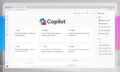As a premier SharePoint Consultant across many industries, we at Abel Solutions would like to provide you with tips on optimizing your SharePoint Database.
SharePoint is a powerful platform primarily designed for document management, collaboration, and web content management. One of its essential features is the ability to manage databases, which allows you to create an efficient database management system. In this article, we will explore the SharePoint database capabilities and how it can benefit your organization.
As you begin working with SharePoint as a database, it’s crucial to understand the different types of databases available. SharePoint databases include content databases, configuration databases, and several service-specific databases. Each type of database serves a unique purpose in managing data within your SharePoint implementation and provides specific features to support your organizational needs.
Configuring and managing SharePoint databases can be a complex task, but by understanding the core principles, you will be better equipped to leverage this powerful feature to its fullest potential. Throughout the article, we will discuss best practices and provide guidance to ensure that your SharePoint database implementation is secure, efficient, and tailored to your organization’s needs.
SharePoint Overview
Microsoft SharePoint is a powerful, cloud-based service that enables organizations to collaborate and manage content, knowledge, and applications more effectively. It empowers teamwork, streamlines access to crucial information, and fosters collaboration across the organization.
As a part of the Microsoft 365 suite, SharePoint integrates seamlessly with other Microsoft applications, including OneDrive, Teams, and Office products. This integration allows you to work in a familiar environment, leveraging the robust features of these tools to improve your productivity and collaboration.
SharePoint offers a customizable platform for creating and managing websites, document libraries, and lists. With its modern information architecture, you can easily build an intuitive site hierarchy, taxonomy, and navigation to ensure the right content reaches the right people. In addition, SharePoint supports your organization’s compliance regulations by making sure that sensitive data is protected and secure.
One of the key strengths of SharePoint is its flexibility in managing data, such as lists and libraries. Lists are collections of data that you can share with your team members and provide access to those who need it. SharePoint offers a variety of ready-to-use list templates to help you organize and manage information efficiently.
In terms of databases, SharePoint Server uses a configuration database to store farm settings, track the state of servers, manage default quota settings, and block specific file types. This database helps maintain the overall functioning and performance of your SharePoint environment.
Microsoft SharePoint offers a comprehensive and versatile platform for organizations to collaborate, manage content, and streamline their workflows. With its integration into Microsoft 365, secure architecture, and customizability, it’s an ideal solution for enhancing productivity and collaboration within your organization.
Database Basics
In the world of SharePoint, databases play a crucial role in organizing and storing your data. To help you grasp the essentials, this section will provide an overview of database basics, focusing on the key concepts related to SharePoint.
Firstly, it’s essential to understand that a database is a tool for collecting and organizing information. Databases can store a wide range of data, from information about people and products to project details and order tracking. SharePoint is a platform that offers not only a database-like structure but also collaboration and management tools for your data.
In SharePoint, there are different types of databases like the configuration database that contains farm settings, default quota settings, and blocked file types. Other types of database are available too, depending on your needs.
When it comes to organizing your data in SharePoint, it’s crucial to remember that SharePoint treats data as list items. As your list grows in size, it’s in your best interest to avoid redundancies and inconsistencies, which can lead to difficulties in understanding and managing your data. While it may not provide the same sophisticated data organization tools as traditional relational database management systems, SharePoint offers collaboration and content management features that are often more crucial in a business environment.
One way to keep your data organized in SharePoint is by using Access databases. By building and publishing an Access database, you can leverage the strong relational database capabilities of Access while still benefiting from the flexibility and collaboration opportunities available in SharePoint.
Keep in mind, however, that while SharePoint can store and manage a vast amount of data, it does have some limitations compared to traditional databases. It’s essential to be aware of these restrictions and limitations when considering using SharePoint as a primary database platform. Always ensure it meets your specific business needs to avoid potential issues down the line.
Lastly, SharePoint provides various database management options, such as moving content databases between servers, instances, or web applications. These tools enable you to optimize your data organization and structure while maintaining the collaboration and content management features that make SharePoint a popular choice for businesses.
SQL Server and SharePoint
When working with SharePoint, it’s essential to understand the role of SQL Server in storing and managing your data. SharePoint relies on SQL Server to store its content and configuration information in databases. There are different versions of SQL Server that are compatible with SharePoint, such as Microsoft SQL Server 2014 with Service Pack 1 (SP1), SQL Server 2016, and SQL Server 2017 RTM 1.
Before setting up your SharePoint environment, you should familiarize yourself with the minimum requirements for a database server. For SharePoint Server 2016, you need to have the 64-bit edition of MS SQL Server 2014 with SP1, SQL Server 2016, or SQL Server 2017 RTM 2. For SharePoint Server 2019, the required editions are Microsoft SQL Server 2016 or SQL Server 2017 RTM 3.
Once your SharePoint environment is set up, it’s crucial to follow best practices to ensure optimal performance and security. When configuring and maintaining SharePoint Server 2016 and 2019 relational databases on SQL Server, you need to choose options that promote both performance and security 4. Configuration might involve fine-tuning SQL Server instance settings, database settings, or even optimizing the operating system for the best results.
Additionally, you should consider SQL Server security for your SharePoint environment to ensure your data and resources are protected. This involves updating your SQL Server instance with the latest security patches and blocking default SQL Server listening ports to minimize vulnerabilities. You can find more information on configuring SQL Server security for SharePoint from this Microsoft article.
To summarize, understanding the integral role of SQL Server in a SharePoint environment is essential for successful implementation and management. By choosing the right versions, following best practices for performance and security, and maintaining an up-to-date system, you can ensure a smooth and secure experience for your users.
Organizing Data in SharePoint
Lists
In SharePoint, you can organize your data using lists. Lists are collections of related items, such as tasks, records, or links, that you can easily manage and customize according to your needs. Think of a list as a simplified table that can store, share, and collaborate on structured information. To create a list in SharePoint, follow these steps:
Navigate to your SharePoint site.
Locate the Site Contents section.
Click on New List and enter a name for your list.
Start adding columns and configuring your list’s settings as needed.
Some common list types you might encounter are tasks, announcements, and custom lists with various templates.
Tables
Unlike lists, database tables in SharePoint are primarily managed through libraries. Libraries enable you to store documents or files and organize them using metadata columns. A SharePoint library is essentially a table that can store files and other content, allowing you to filter, sort, and modify the content based on metadata attributes.
Columns
Columns are a crucial component of organizing your data in SharePoint. They represent fields that store metadata about the items in your lists and libraries. For example, in a SharePoint list for tasks, columns may include due date, priority, and assigned to.
To create a new column in a list or library, follow these steps:
Open the list or library where you want to add a column.
Locate and click the Add Column option.
Choose the desired column type and enter a suitable name.
Remember that you can create various types of columns, such as single line of text, number, date and time, and SharePoint in Microsoft 365 columns.
Content Types
Content types allow you to define reusable templates for organizing your data in a structured way. A content type is a collection of settings, columns, and metadata that can be applied to a list or library. By using content types, you can standardize how specific types of content are organized and managed across your SharePoint site, making it simpler for users to create and maintain consistent structures.
To create and manage content types, you need to enable the Content Type management functionality in your list or library settings. Once enabled, you can create custom content types, add them to your lists and libraries, and configure their metadata columns to suit your needs.
SharePoint Database Management
When managing databases in SharePoint, it is crucial to understand the different types of databases and their functions. There are three main types: Content Databases, Web Application Databases, and Configuration Databases.
Content Databases
Content databases store all data related to your SharePoint sites, such as documents, list items, and metadata. As an administrator, you can manage content databases through the Central Administration interface or by using PowerShell cmdlets.
To ensure the security of your content databases, it’s essential to manage permissions and access rights. SharePoint provides the ability to manage permissions for better control over who can read or modify data stored in these databases.
To maintain the performance and organization of your SharePoint Server infrastructure, you may need to import or move site collections between content databases. Moving site collections can help balance the storage load and optimize database performance.
Web Application Databases
Web application databases contain configuration and service application data specific to each-web application in your SharePoint environment. Examples of web application databases include User Profile Service databases, Search Service Application databases, and Managed Metadata Service application databases.
When managing web application databases, consider the security and permissions for the service applications associated with them. You can assign roles and permissions for service applications through the SharePoint Central Administration interface or by using PowerShell cmdlets.
To ensure you maintain high performance for your web applications, it’s essential to monitor the health of the databases regularly. This can be done using PowerShell or by setting up alerts in the Performance Monitoring interface within Central Administration.
Configuration Databases
The Configuration database stores all of the configuration settings for your SharePoint Server organization, including farm settings, web applications, and service applications. It plays a significant role in the overall functioning of your SharePoint environment.
As a SharePoint administrator, it’s important to ensure the security and integrity of your configuration database. You can manage access rights, user roles, and permissions using the Central Administration interface or PowerShell. Regular database backups and maintenance activities are necessary for preventing data loss and keeping SharePoint running smoothly.
In summary, SharePoint database management involves understanding and overseeing Content, Web Application, and Configuration databases. Regularly monitoring and maintaining these databases will ensure the security and optimal performance of your SharePoint environment.
Access Services and SharePoint
Access Services and SharePoint allow you to create web database applications to manage your data. If you have an on-premises environment with Access Services on SharePoint 2016 and SQL Server 2016, you can easily move your Access web app from Microsoft 365 or SharePoint Online to your on-premises environment1. This helps to secure and manage access to your data while sharing it throughout an organization or over the internet2.
To use web database applications, you need a user account, since anonymous access is not supported2. By leveraging SharePoint lists, you can import, link, or move data between Access and SharePoint3. When you import data, Access creates a table and copies the columns and items from the source list or view into that table as fields and records3.
Working with Access Services in SharePoint enables you to use macros for creating custom actions4. Macros help automate common tasks and improve your application’s functionality4.
For better user experience and ease of use, you can create a navigation form in your Access web app5. This form helps users navigate through your application easily, improving the overall organization of your data and providing a more effective way to access your information5.
By integrating Access Services and SharePoint, you can efficiently manage and share data in a secure and user-friendly manner.
Working with Data in SharePoint
When working with data in SharePoint, it is essential to understand how to interact efficiently with the platform’s features and capabilities. This section aims to guide you through the process of retrieving and appending data in SharePoint.
Retrieving Data
Retrieving data from SharePoint can be achieved through various ways. First, you can access list items and their metadata using datasheet view. The datasheet view provides an Excel-like interface that allows you to easily view, edit and manage data.
Another way to retrieve data is by leveraging the power of SharePoint’s navigation pane. The navigation pane allows you to browse through different database objects like tables, content types, and reports. By customizing the navigation pane, you can quickly access the information that interests you, such as customers, products, or organizational content types.
Moreover, SharePoint can display data in different formats, such as tables and links. You can create reports and present them on Office 365 pages to make data more meaningful and easier to consume. Additionally, SharePoint supports many-to-many relationships, which allows you to access complex data structures to generate insightful reports and data visualizations.
Appending Existing Data
When updating SharePoint data, it’s vital to consider the best practices for appending existing data without interrupting the portal’s functionality. To safely and effectively append data, follow these guidelines:
- Metadata: Before appending data, ensure that your metadata is properly structured and updated in accordance with SharePoint’s content types and data requirements. The metadata should align with SharePoint’s rules to ensure smooth data integration.
- Tables: Use caution when editing tables within SharePoint; avoid accidentally overwriting existing content with new information. Always remember to save your work in the datasheet view after editing.
- File Names: When attaching documents to SharePoint, be mindful of the file name to avoid overwriting existing files. Make use of descriptive and concise file names to help you and your team members easily locate and access relevant documents.
- Web Browser: SharePoint works best on Microsoft Edge and other modern web browsers, providing a seamless web experience for accessing and appending data. Use a compatible web browser to ensure smooth navigation and data modification within the SharePoint environment.
By following these guidelines and leveraging SharePoint’s features, you can efficiently work with data, making it more accessible and functional within your organization. As you continue to explore SharePoint, you’ll find the platform to be a powerful tool for managing and organizing your company’s data and resources.
Integrating with External Data Sources
In Sharepoint, you can integrate external data sources, such as contacts, surveys, orders, and document management, to streamline your workflow and provide greater flexibility. There are several methods for connecting to these data sources, including ODBC connection strings and various authentication methods.
To incorporate external data, you can use features like list views, web parts, and document libraries. For instance, when dealing with contacts, you can import them in a SharePoint list view, allowing for easy retrieval and management. Similarly, for document management, you can create document libraries to store and access all relevant files, including support for versioning.
For connecting to external databases, you can use ODBC connections alongside authentication methods to secure your data access. An appropriate connection string ensures proper connection and data retrieval from sources like SQL Server or SAP. Remember to choose the authentication method that best fits your business requirements, ensuring data security and proper user access control.
In the context of retrieving data, SharePoint offers the ability to create external content types, which facilitate access to data stored in external systems like SQL Server. This enables you to retrieve and manipulate data in list views and web parts, allowing for seamless integration with your existing SharePoint pages. Moreover, when working with orders or survey results, you can employ external content types to manage and analyze data within SharePoint.
To further enhance your SharePoint experience while handling external data, consider using Business Data Web Parts. These web parts provide a convenient and efficient way to display and work with business data from external sources. They can be customized to display specific data, such as contacts and orders, in a user-friendly manner.
Integrating external data sources in SharePoint covers various entities like contacts, surveys, orders, and document management, while maintaining a clear and knowledgeable approach. By utilizing features such as list views, web parts, connection strings, and authentication methods, you can create a comprehensive and efficient SharePoint environment tailored to your business needs.
SharePoint Server Versions
As you explore SharePoint, it’s essential to understand the different SharePoint Server versions. This will help you to choose the right one for your organization and maintain or upgrade your current infrastructure.
SharePoint Server 2019 is the latest on-premises version. Enhancements in this edition include modern SharePoint sites, lists, and libraries, improved collaboration features, integration with PowerApps and Microsoft Flow, and more. SharePoint Server 2019 supports Microsoft SQL Server 2016 and Microsoft SQL Server 2017 RTM.
SharePoint Server 2016 introduced cloud hybrid search, better mobile support, and improved user experience compared to previous versions. For its database server, it supports 64-bit edition of Microsoft SQL Server 2014 with Service Pack 1 (SP1), Microsoft SQL Server 2016, and Microsoft SQL Server 2017 RTM.
SharePoint Foundation 2013 is the free edition and acts as a foundation for SharePoint Server. Noteworthy features in this version include streamlined collaboration, an improved user interface, and a new search functionality. While it lacks some advanced capabilities of its commercial counterpart, it still provides a robust platform for smaller organizations.
SharePoint Foundation 2010 represents an earlier version of the free edition, with core features like document management, social networking tools, and search capabilities. However, it lacks some newer functionalities available in more recent versions like SharePoint Foundation 2013.
SharePoint Server 2010 is a more advanced, commercial product offering insights, collaboration, and content management functionalities. This version introduced features such as the ribbon user interface, Microsoft Office integration, and improved workflows. It’s essential to note that SharePoint Server 2010 is now past its extended support period and not recommended for new deployments.
When choosing a SharePoint version for your organization, consider your specific needs, budget, and existing infrastructure. Each version offers different capabilities, and understanding these differences will help you make the best decision for your organization.
Business Connectivity Services
Business Connectivity Services (BCS) is a feature in SharePoint that allows you to seamlessly integrate external data into your SharePoint environment. By using BCS, you can connect to data available through various sources such as databases, web services, or OData sources, with minimal effort and customization. This powerful feature enables you to work with external data as if it’s native to your SharePoint site source.
To add a content database, you’ll first need to use Microsoft PowerShell. PowerShell is a powerful scripting language and automation framework provided by Microsoft. It allows for extensive management and automation of various tasks, including SQL authentication and SharePoint site administration. Before starting, ensure you have the necessary permissions and access to the SQL server where the database is hosted.
To connect to your SharePoint environment and create a new content database, use the following PowerShell cmdlets:
Add-PSSnapin Microsoft.SharePoint.PowerShell
New-SPContentDatabase -Name “YourDatabaseName” -WebApplication “http://YourSharePointSiteURL” -DatabaseServer “YourSQLServerName” -DatabaseCredentials (Get-Credential) -AuthenticationMethod “SQL”
These cmdlets will prompt you for your SQL Authentication credentials. If you’re using Windows Authentication, simply remove the -DatabaseCredentials (Get-Credential) and -AuthenticationMethod “SQL” parameters.
With the content database created, you can now leverage the power of BCS to connect to external data sources. To do this, follow the steps outlined in this guide, which covers the process of creating BCS connections in SharePoint. These connections allow you to manage or edit BCS information directly from the SharePoint admin center.
In conclusion, using Business Connectivity Services in your SharePoint environment, along with Microsoft PowerShell, provides a robust and efficient way to access external data sources and integrate them within your workflow. By leveraging these tools, you can strengthen your organization’s data management capabilities and streamline business processes.
Frequently Asked Questions
How do I create a database in SharePoint Office 365?
To create a database in SharePoint Office 365, you can use the Custom List feature which allows you to build a list with custom metadata. These custom metadata fields will effectively serve as columns in your database. For a more complex database in SharePoint Online, you can use a SharePoint Team Site.
What is a content database in SharePoint?
A content database in SharePoint stores all the data related to site collections such as documents, list items, and user metadata. It is the backbone of SharePoint sites and ensures that your content is organized and accessible. The content databases are hosted on a SQL Server.
What are SharePoint forms and how do they relate to databases?
SharePoint forms are user interfaces that facilitate data entry and collection in SharePoint. Forms can be created using tools like InfoPath or Power Apps, and when users submit data through these forms, the data is stored in the SharePoint lists which are connected to the databases.
How does SharePoint integrate with SQL databases?
SharePoint integrates closely with SQL databases, as all SharePoint content databases are stored on an SQL Server. SharePoint uses SQL Server to manage data, security settings, and metadata through a seamless connection, ensuring optimal performance and data reliability.
Is it possible to change the SharePoint database server?
Yes, you can change the SharePoint database server by moving the content database from one SQL server to another. This process requires careful planning, as you’ll need to backup your content databases and follow the appropriate steps to manage databases in SharePoint Server.
How does SharePoint handle relational databases?
While SharePoint is not a traditional relational database management system, you can create relationships between lists using lookup columns or the more advanced feature called Managed Metadata. However, SharePoint is not designed to replicate the full functionality of a relational database, so it’s important to keep this in mind while designing your data structure.