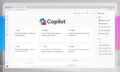As a premier SharePoint Consultant across many industries, we at Abel Solutions would like to provide you with a general guide for SharePoint Integration.
SharePoint integration plays a crucial role in enhancing collaboration and efficiency within your organization. By seamlessly connecting various tools and platforms, this integration helps streamline workflows, share resources, and manage documents effectively. In this article, you will learn about the benefits of SharePoint integration and how it can transform your business processes.
As you start exploring SharePoint integration, you’ll discover how it connects with other Microsoft applications, such as Power Apps, Dynamics 365, and Microsoft Teams. You’ll also understand how these integrations can improve your overall document management capabilities and collaboration experience across your organization.
You’ll gain insights into various aspects of SharePoint integration, from setting up the environment to understanding its impact on your organization’s productivity. As a result, you’ll have a clearer understanding of how SharePoint integration can provide the foundation for better cross-functional collaboration and effective information management.
SharePoint Integration Fundamentals
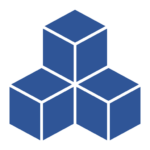
When you work with SharePoint, you’ll find it is deeply integrated with other Microsoft products like Microsoft Teams. In fact, files stored in Teams are actually stored in SharePoint sites. This integration enables seamless collaboration and sharing among your organization.
Setting up SharePoint integration consists of two primary aspects: creating and configuring SharePoint sites, and connecting them with other Microsoft tools and platforms. By leveraging these connections, you enhance document management and collaboration within your organization.
One of the many advantages of SharePoint integration is the ability to use it with Microsoft Power Apps. With SharePoint forms integration, you can customize the forms for a specific list, allowing your team members to easily access and edit information.
Server-based SharePoint integration, on the other hand, enables you to store documents directly on a SharePoint server. This approach makes it possible for users without the app to access documents, as long as they have the appropriate permissions.
As you progress with SharePoint integration, remember to apply best practices for creating sites, posts, and lists, as well as for sharing and syncing files. This way, you can ensure a productive and efficient work environment for your organization.
Customization and Configuration
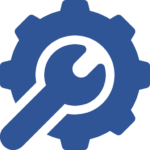
To start with, customizing SharePoint forms can help streamline data input and improve data consistency across your site. With Power Apps, you can easily modify any Microsoft Lists or SharePoint library form to match your specific requirements. This allows you and your team to capture the exact information needed while maintaining cohesion throughout the site.
Security is a top priority for any organization, and SharePoint provides various ways to safeguard your data. When configuring your SharePoint site, ensure that you establish appropriate permissions for all users. This includes defining the access levels for site owners, team members, and guests to prevent unauthorized access to sensitive information. Properly managing permissions also contributes to your site’s efficiency, as users can focus on tasks without being overwhelmed by irrelevant information.
In addition to forms and security, consider optimizing your site’s layout and design. Customizing the look and feel of your SharePoint site can make it more visually appealing and user-friendly. Utilize the built-in design tools to modify the site’s color scheme, typography, and navigation, ensuring a consistent and intuitive experience for users.
Overall, the customization and configuration capabilities offered by SharePoint allow you to create a highly efficient, secure, and productive environment for your entire team. By investing time in tailoring your site’s features, you can ensure that your SharePoint experience aligns with your organization’s goals and requirements.
Content and Document Management
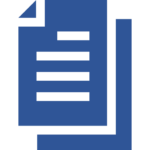
To start, SharePoint has a Document Library where you can store and manage all your files, such as Word, Excel, PowerPoint, and OneNote. You can easily create folders and upload documents directly to your document libraries to keep them organized and secure.
Along with document libraries, SharePoint offers Microsoft Lists. Lists allow you to manage and track various types of information, such as contacts, tasks, and events, in a customizable and shareable format. You can seamlessly integrate these lists with other SharePoint components and functionality.
Team sites provide a collaborative space for members of an organization to work together on projects or tasks. Within team sites, you can create and manage document libraries, lists, and other SharePoint entities. This centralized platform enables easy access to all relevant documents and ensures everyone stays informed about updates and changes.
Furthermore, you can enable SharePoint document management for specific entities, which allows you to use certain components to manage your SharePoint documents more efficiently. By specifying the URL of your SharePoint site, you can create document locations and folders for storing and organizing documents within the platform.
Remember to utilize SharePoint’s content and document management features to enhance your productivity, collaboration, and organization within your team or company.
Collaboration and Productivity Tools
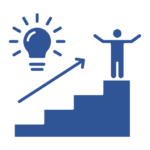
One powerful collaboration tool you can leverage is Microsoft Teams. It allows you to hold virtual meetings, chat with your colleagues, and work together on documents in real-time. With Teams, you can also integrate OneDrive for easy access and secure file storage.
To enhance productivity, consider leveraging the capabilities of Microsoft Viva, a comprehensive platform that combines the power of intranet news, targeted communications, and personalized search experiences. By integrating SharePoint in Microsoft 365 with Viva, you’ll be able to quickly find the information you need, keep your team informed, and drive meaningful engagement across your organization.
Don’t forget about the importance of mobile accessibility. SharePoint, Teams, and OneDrive provide users with mobile apps, allowing you and your team members to access documents, communicate with colleagues, and manage tasks from the palm of your hand.
For task automation and streamlining workflows, consider incorporating Power Apps and SharePoint workflows into your daily processes. Power Apps allows you to create custom applications tailored to your business needs, while SharePoint workflows can automate and manage various tasks, ultimately saving valuable time and resources.
In summary, integrating SharePoint in Microsoft 365 with various collaboration and productivity tools, including mobile apps, news, search, workflows, Power Apps, OneDrive, Microsoft Viva, and Teams, will enable you to confidently manage your business projects, keep your team in sync, and maintain a clear, knowledgeable, and neutral approach to your daily work.
AI and Automation
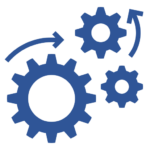
AI-powered tools in SharePoint improve your ability to work with different forms of data. For example, you can use AI Builder to process unstructured or freeform documents, such as contracts or letters, by applying existing AI models to your library.
As your content grows, AI in SharePoint helps you manage and archive it effectively. With intelligent search and filtering capabilities, you can quickly locate the resources you need, saving you valuable time and energy. Additionally, AI-driven insights provide useful feedback, enabling you to better target your audience and improve your overall knowledge base.
Collaboration becomes more seamless with Microsoft 365 Copilot’s AI-powered writing assistant. This feature supports you in creating content by offering guidance on spelling, grammar, clarity, and readability in Word, PowerPoint, Excel, OneNote, and Outlook, which allows you to unleash your productivity.
Utilizing AI and automation in SharePoint elevates not only your content creation and management experience but also fosters collaboration across your organization. By implementing these cutting-edge technologies, you can access, manage, and utilize your data more efficiently, thereby streamlining your processes and enhancing your overall SharePoint experience.
Security and Permissions
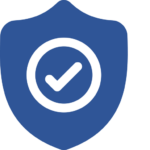
As a site owner, you are responsible for managing permissions. SharePoint allows you to create unique permission groups based on your organization’s needs. The default groups in SharePoint are Owners, Members, and Visitors. It is recommended to add users to these groups for easier administration. To grant permissions, simply add users to the appropriate group and SharePoint will handle the rest.
One of the key aspects of SharePoint security involves managing site collections within your organization. A site collection is a group of SharePoint sites with the same owner and shared settings. Managing permissions at the site collection level allows you to ensure consistent security throughout all the sites. When setting up a new site, remember to inherit permissions from the parent site to maintain a consistent security structure.
Sharing content within SharePoint is made easy with its robust sharing features. However, in order to maintain a secure environment, it is essential to configure sharing settings accurately. You have the flexibility to determine who can share content and what type of content can be shared. This ensures that only authorized users within your organization have access to sensitive information.
The role of site owners is particularly important when it comes to managing permissions. Site owners are responsible for defining user permissions for their sites and maintaining overall security. By carefully managing access to content and providing only the necessary permissions to users, site owners can prevent unauthorized access and maintain a secure environment.
In conclusion, managing permissions and maintaining security in SharePoint integration is essential for protecting your organization’s data. Familiarize yourself with the various levels of permissions, understand site collection management, and make proper use of sharing features to ensure a secure and efficient work environment. Remember that, as a site owner, you play a crucial role in safeguarding your organization’s assets.
SharePoint for On-Premises and Cloud
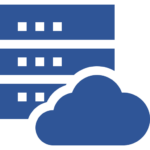
By opting for a hybrid SharePoint solution, you can combine the best of SharePoint Online and SharePoint Server 2019, ensuring you have a comprehensive and powerful tool for managing content, knowledge, and applications. With this setup, you can empower your teams to collaborate more effectively and find information more quickly, regardless of their location.
Integrating Microsoft 365 with your on-premises environment allows you to synchronize and manage user accounts for both environments. This integration can extend even further, with on-premises installations of Exchange Server, Skype for Business Server 2015, or SharePoint Server.
Key benefits of integrating SharePoint for on-premises and cloud:
- Unified functionality: Users will have access to familiar SharePoint features, whether they are working with on-premises or online environments.
- Seamless collaboration: Allow team members to share and manage content across the organization, no matter where they are working from.
- Efficient data management: Centralize and synchronize user accounts through your existing on-premises Active Directory Domain Services (AD DS).
Remember, while integrating SharePoint for on-premises and cloud, it is important to plan and manage the migration process effectively. This will ensure a smooth transition and minimize downtime for your users. With proper planning and execution, you can harness the full potential of both SharePoint Server and SharePoint Online in Microsoft 365, providing your organization with a robust and integrated platform for collaboration and knowledge management.
Integrating with External Systems
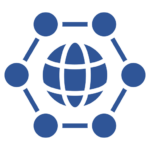
Regarding third-party systems and platforms, SharePoint can integrate with numerous vendors and enterprise solutions. When dealing with enterprise resource planning (ERP) software, SharePoint can help to centralize your business process data and improve the accessibility of your company’s information.
Integrating SharePoint with your intelligent intranet can help enhance content discovery and collaboration capabilities across your organization. By incorporating SharePoint search features into your intranet, your team members will have an easier time locating and collaborating on important documents and resources.
The integration process may differ depending on the third-party system you are working with. It is essential to ensure proper configuration and security measures are in place to protect your data and organization.
Remember, when configuring your integrations, it’s a best practice to provide the necessary access levels to your team members while being mindful of security and permissions. By doing so, you will maintain control over the sensitive information, while allowing your employees to operate efficiently within the integrated environment.
Training and User Adoption

One significant benefit of using SharePoint is the availability of Microsoft Viva, which can further enhance users’ learning experience. Viva Learning is an innovative platform that supports your organization in creating a strong learning culture. By integrating Viva Learning with SharePoint, you can seamlessly incorporate training content, ensuring that it’s easily accessible for your team.
To maximize user adoption, encourage your team to use the SharePoint mobile app. This powerful tool extends SharePoint’s capabilities to mobile devices, allowing users to access and collaborate on documents, tasks, and news on the go. The SharePoint mobile app optimizes the user experience, making it more enjoyable and efficient.
Remember that consistent training and communication are essential for successful user adoption. Collaborating with experts and implementing the appropriate strategies, such as gamification and coaching, can significantly impact your team’s ability to integrate SharePoint into their daily workflows.
By providing your team with the necessary knowledge, tools, and resources related to SharePoint, you’re setting your organization up for success and creating a more collaborative and efficient work environment.
Advanced Features and Customizations
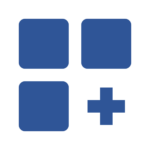
Another handy aspect of SharePoint integration involves the edit mode. This mode makes modifying your SharePoint site’s content and structure convenient by allowing you to add, remove, and rearrange elements easily. Additionally, your site’s edit mode can be tailored for different user roles, granting specific access levels and permissions.
To gather valuable feedback from your team or customers, consider leveraging SharePoint’s built-in survey capabilities. You can design custom surveys to meet your organizational needs, aiding in information gathering and helping you make informed decisions. Furthermore, SharePoint supports integrating these surveys into your business processes, streamlining operations and enhancing collaboration.
An essential component of SharePoint is the SharePoint Store, where you can find a wealth of pre-built apps and web parts to add new functionality to your site. Browse the selection and choose components based on your requirements, or even develop your own custom apps to empower your team.
When configuring features, you may need to work with selected items or variables in your site. SharePoint offers options for accessing and manipulating these entities, allowing you to fine-tune your site and create the optimal user experience.
By mastering these advanced features and customization options, you can confidently create a SharePoint site that meets your needs and helps you achieve your goals while providing a clear and consistent experience for all users.
Frequently Asked Questions
How do I set up SharePoint integration with third-party apps?
To set up SharePoint integration with third-party apps, you can begin by exploring the available apps on Microsoft AppSource. Once you find a suitable app, follow its installation and configuration instructions. Remember to have proper permissions and credentials ready for a seamless integration process.
How do I enable server-based SharePoint integration?
Enabling server-based SharePoint integration often involves setting up and configuring a Business Connectivity Services (BCS) environment, which connects SharePoint to external data sources. Make sure to review your SharePoint version’s documentation for specific guidelines and steps, as the process may vary.
What is the process for integrating SharePoint with Dynamics 365?
Integrating SharePoint with Dynamics 365 requires setting up a document management system within Dynamics 365 and then configuring SharePoint integration in the Dynamics 365 settings. This enables you to store and manage documents related to your Dynamics records in SharePoint libraries. Detailed step-by-step instructions can be found in the Dynamics 365 documentation.
Does SharePoint offer API integration?
Yes, SharePoint provides API integration through the SharePoint REST API, which allows you to interact with SharePoint data and services. With these APIs, you can create, read, update, or delete various SharePoint objects, such as lists, documents, and user information, from your custom applications.
What are some common apps that can integrate with SharePoint?
Some common apps that integrate with SharePoint include Microsoft Power Apps, Power Automate, Microsoft Teams, and third-party solutions like FAQ Page, which helps you create FAQs on your SharePoint site. You can find more apps on Microsoft AppSource that meet your specific needs and requirements.
How do I troubleshoot issues with SharePoint integration?
When troubleshooting issues with SharePoint integration, start by checking for any error messages and consulting the relevant documentation. Make sure your configurations and permissions are correct. Additionally, SharePoint Help & Learning offers resources, such as step-by-step guides and how-to articles, to help you address common challenges and issues. If necessary, consider reaching out to support or the app vendor for assistance.